Phần mềm chuyển đổi nhanh độ phân giải màn hình bằng phím tắt
Nếu bạn là 1 nhà thiết kế Website, bạn luôn phải thay đổi màn hình máy tính để có thể View trang Web theo nhiều kích thước. Việc thay đổi trực tiếp trên Screen Resolution khá mất thời gian. Bài hôm nay, mình sưu tầm trên trang chủ của phần mềm HotKey Resolution Changer. Nên nó viết bằng Tiếng Anh, nhưng các bạn có thể xem hình ảnh để tự cài đặt nhé. Cũng rất đơn giản thôi...
Bạn download phần mềm tại đây, sau khi giải nén được tệp tin như bên dưới và bạn làm theo nhé

This will start a tray icon, and will not automatically open the HRC window. You don’t have to install HRC. Double-click the tray icon to open it.
Note: Windows 7 automatically hides new tray icons, so if you can’t see it, click the arrow to see the hidden tray icons.

By default, HRC will show two entries with your default resolutions, color depth, and refresh rate.

Add a keyboard shortcut by clicking the Change button over the resolution. Press the keyboard shortcut you want to press to switch to that resolution; we entered Ctrl+Alt+1 for our default resolution. Make sure not to use a keyboard shortcut you use in another application, as this will override it. Click Set when you’ve entered the hotkey(s) you want.

Now, on the second entry, select the resolution you want for your alternate resolution. The drop-down list will only show your monitor’s supported resolutions, so you don’t have to worry about choosing an incorrect resolution. You can also set a different color depth or refresh rate for this resolution. Now add a keyboard shortcut for this resolution as well.

You can set keyboard shortcuts for up to 9 different resolutions with HRC. Click the Select number of HotKeys button on the left, and choose the number of resolutions you want to set. Here we have unique keyboard shortcuts for our three most-used resolutions on our netbook.

HRC must be kept running to use the keyboard shortcuts, so click the Minimize to tray icon which is the second icon to the right. This will keep it running in the tray.

If you want to be able to change your resolution anytime, you’ll want HRC to automatically start with Windows. Create a shortcut to HRC, and paste it into your Windows startup folder. You can easily open this folder by entering the following in the Run command or in the address bar in Explorer:
%appdata%\Microsoft\Windows\Start Menu\Programs\Startup

Conclusion
HRC- HotKey Resolution Changer gives you a great way to quickly change your screen resolution with a keyboard shortcut. Whether or not you love keyboard shortcuts, this is still a much easier way to switch between your most commonly used resolutions.







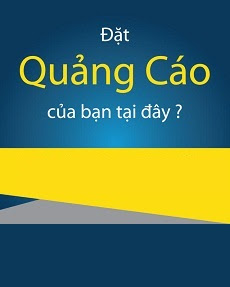
Đăng nhận xét